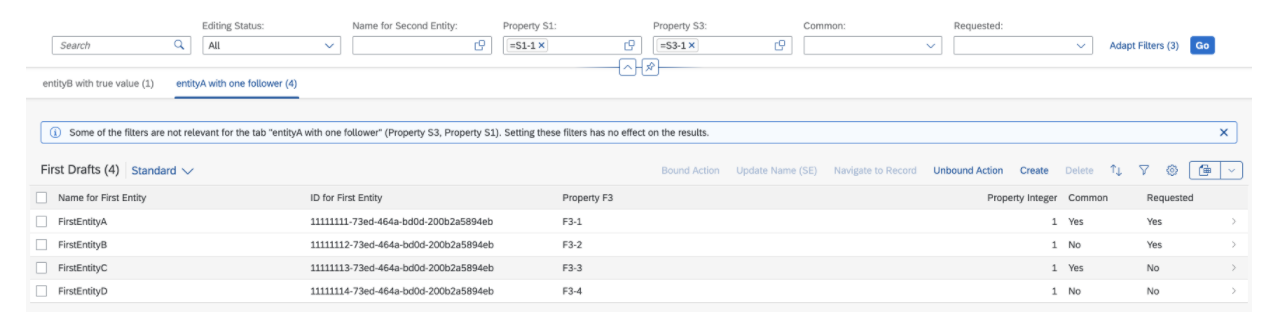Defining Multiple Views on a List Report with Different Entity Sets and Table Settings
Defining Multiple Views on a List Report with Different Entity Sets and Table Settings
The configuration steps are the same as for Defining Multiple Views on a List Report Table - Multiple Table Mode], but here each table can be based on a
different entitySet.
Prerequisite: You have completed the procedure Defining Multiple Views on a List Report Table - Multiple Table Mode.
To specify table settings on tab pages, you need to add tableSettings to the corresponding tab in
manifest.json of your application.
Implement this feature with caution, and, for example, take the following into account:
-
While this feature provides a combined view of different objects, it does not replace dedicated applications, each with their specific purpose.
-
Use this feature only to search for and work on similar business objects that have a subset of common fields. Do not use it for random business objects. Changing common fields in the smart filter bar always has an effect on the tab that is currently open, as well as on all other tabs. While you can implement any entity set from a technical perspective, you should take the business and usability perspective into account. Moreover, as this feature affects performance, you should also check any changes in performance when adding entity sets. Note that if you don't follow these recommendations, the application will be responsible for usability and performance.
-
Do not combine draft and non-draft entity sets in one list report.
-
You can specify different table types for each tab, but there should not be a mix of responsive and non-responsive (grid, tree and analytical) tables.
-
You can define custom actions using extension points only for main entity sets. Actions defined for other entity sets are not supported.
-
By default, in the case of multiple entity sets, the counts are always displayed in the icon tab bar to visualize the change in results when any filter is added or removed in the list report.
To include different entity sets and table settings in multiple views, specify an entity set for each tab in
the"quickVariantSelectionX" section. See lines 10 to 27 in the code snippet below.
"sap.ui.generic.app": {
"pages": [{
"entitySet": "C_RequirementTrackingPurReq",
"component": {
"name": "sap.suite.ui.generic.template.ListReport",
"list": true,
"settings": {
"condensedTableLayout": true,
"smartVariantManagement": false,
"quickVariantSelectionX": {
"showCounts": true,
"variants": {
"1": {
"key": "1",
"entitySet": "C_RequirementTrackingPurReq",
"annotationPath": "com.sap.vocabularies.UI.v1.SelectionVariant#VAR1",
"tableSettings": {
"type": "GridTable",
"multiSelect": false,
"selectAll": false,
"selectionLimit": 200
}
},
"2": {
"key": "2",
"entitySet": "C_RequirementTrackingPurOrd",
"annotationPath": "com.sap.vocabularies.UI.v1.SelectionVariant#VAR5",
"tableSettings": {
"type": "GridTable",
"multiSelect": false,
"selectAll": false,
"selectionLimit": 200
}
},
"3": {
"key": "3",
"entitySet": "C_RequirementTrackingPurReq",
"annotationPath": "com.sap.vocabularies.UI.v1.SelectionPresentationVariant#VAR6",
"showItemNavigationOnChart": true,
"tableSettings": {
"type": "TreeTable",
"multiSelect": false,
"selectAll": false,
"selectionLimit": 200
}
}
}
}
}
}
}] }Under "sap.ui.generic.app"/"pages", specify the leading entity set. This is used for the smart
filter bar and for the footer. Each table or chart has its own entitySet which you specify under
"quickVariantSelectionX"/"variants". If you do not specifiy an entity set under "/"variants",
the leading entity set is used as a default.
System Behavior for Filters
Filter values from the smart filter bar are applied to the currently visible table only if the corresponding properties are available in the entity type of the table or chart. If not, they are ignored.
The same is true for the display of counts on each tab. For example, as you can see below, the Plant field is displayed in each entity set. It influences the number of items displayed on each tab:
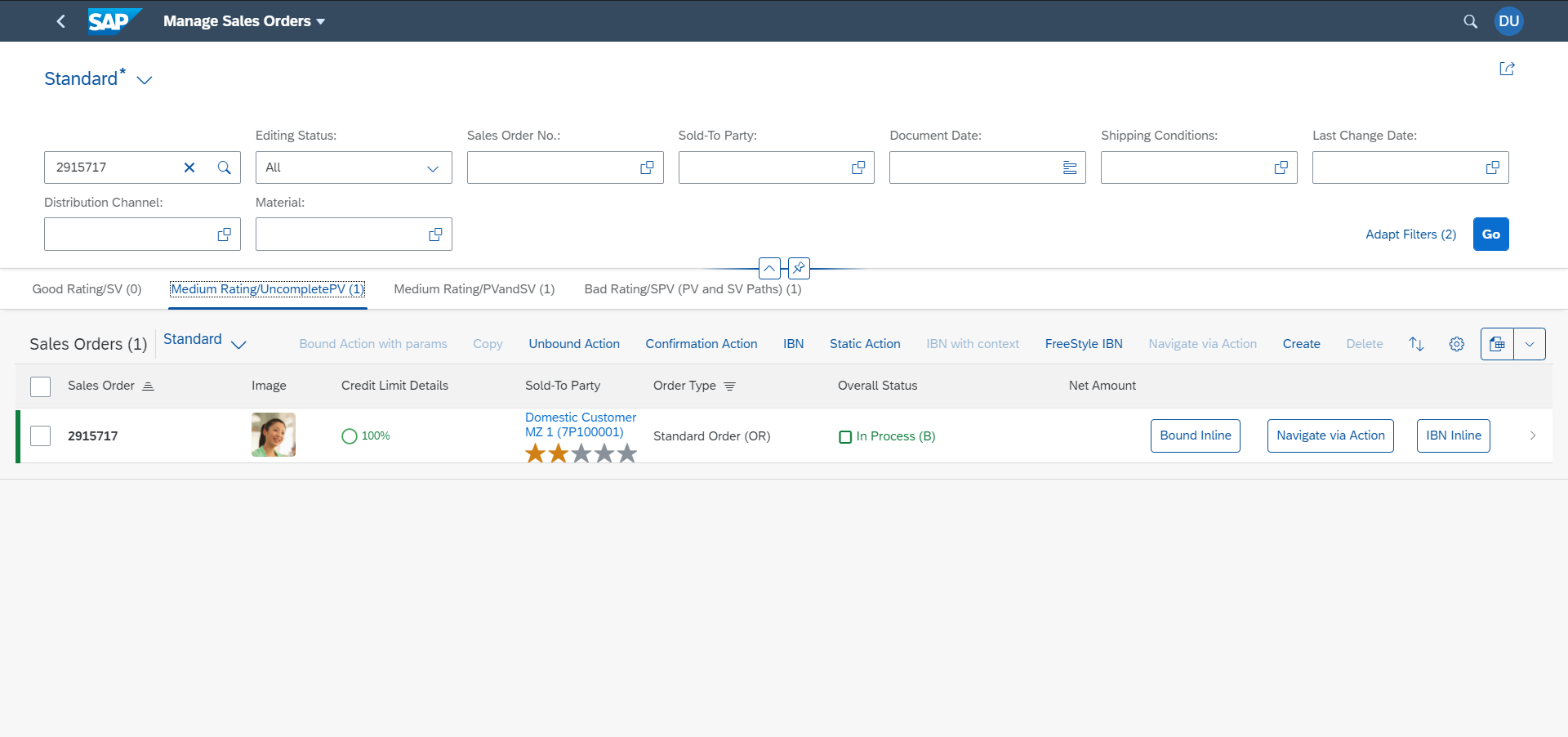
If you add a second filter value, for example, the Purchasing Group field, which is found only in the entity type of the second table, only the count of the second tab changes. The counts of the first and third tabs don't change as this field is not relevant for the entity sets. The system displays a message to inform the user about this.
For example, if you add a filter to the Purchasing Requisition tab that is not applicable to the Purchase Orders tab entity set and switch to the Purchase Orderstab, the system displays a message about this. If you close this message and add another filter that is not applicable to the Purchase Orders tab entity set, the system displays an updated message saying both filters are not relevant to this entity set.
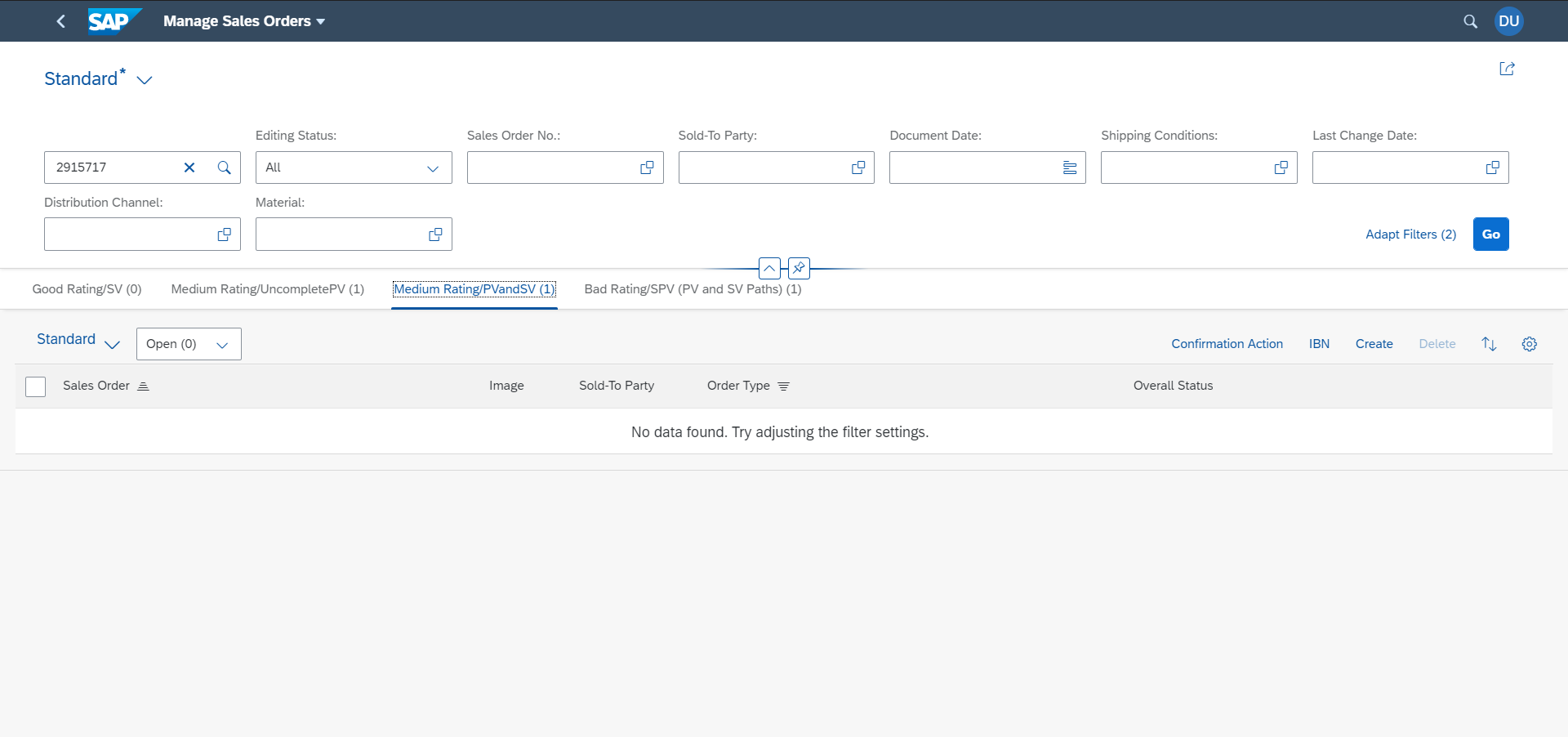
System Behaviour for Different Table Type Settings
Table type settings can be set for each variant under quickVariantSelectionX in manifest.json. If table settings
are not specified, the system picks the overall table setting and applies them for the variant. It is not possible to have a
combination of responsive and non-responsive table types in same List Report. The tables in List Report can either be all
responsive or a mix of non-responsive, such as grid, tree or analytical tables. This ensures a consistent scrolling behaviour.
Different tabs on a List Report can render different table types. For example, first tab can be a tree table while the second tab can be a grid table.
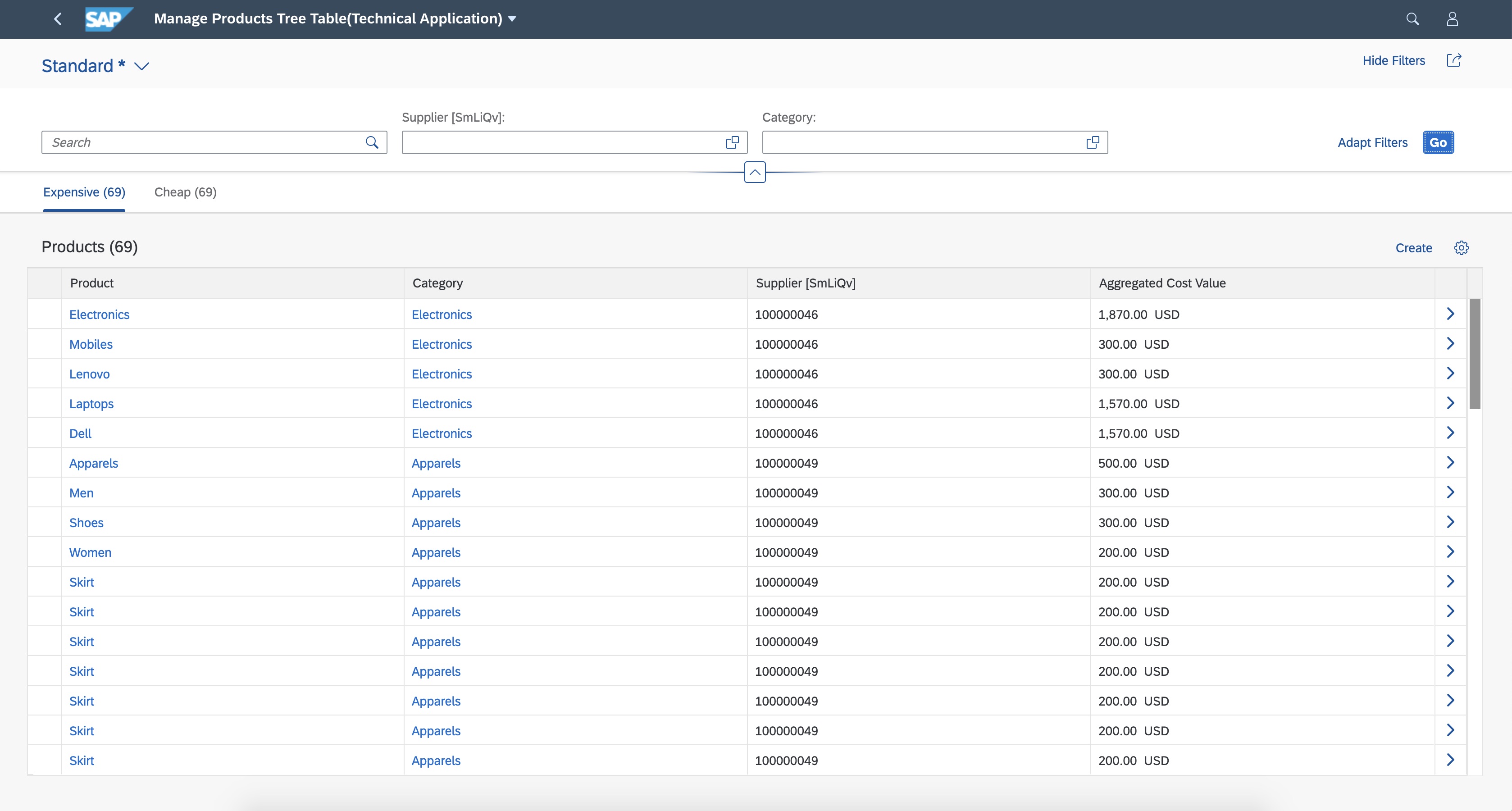
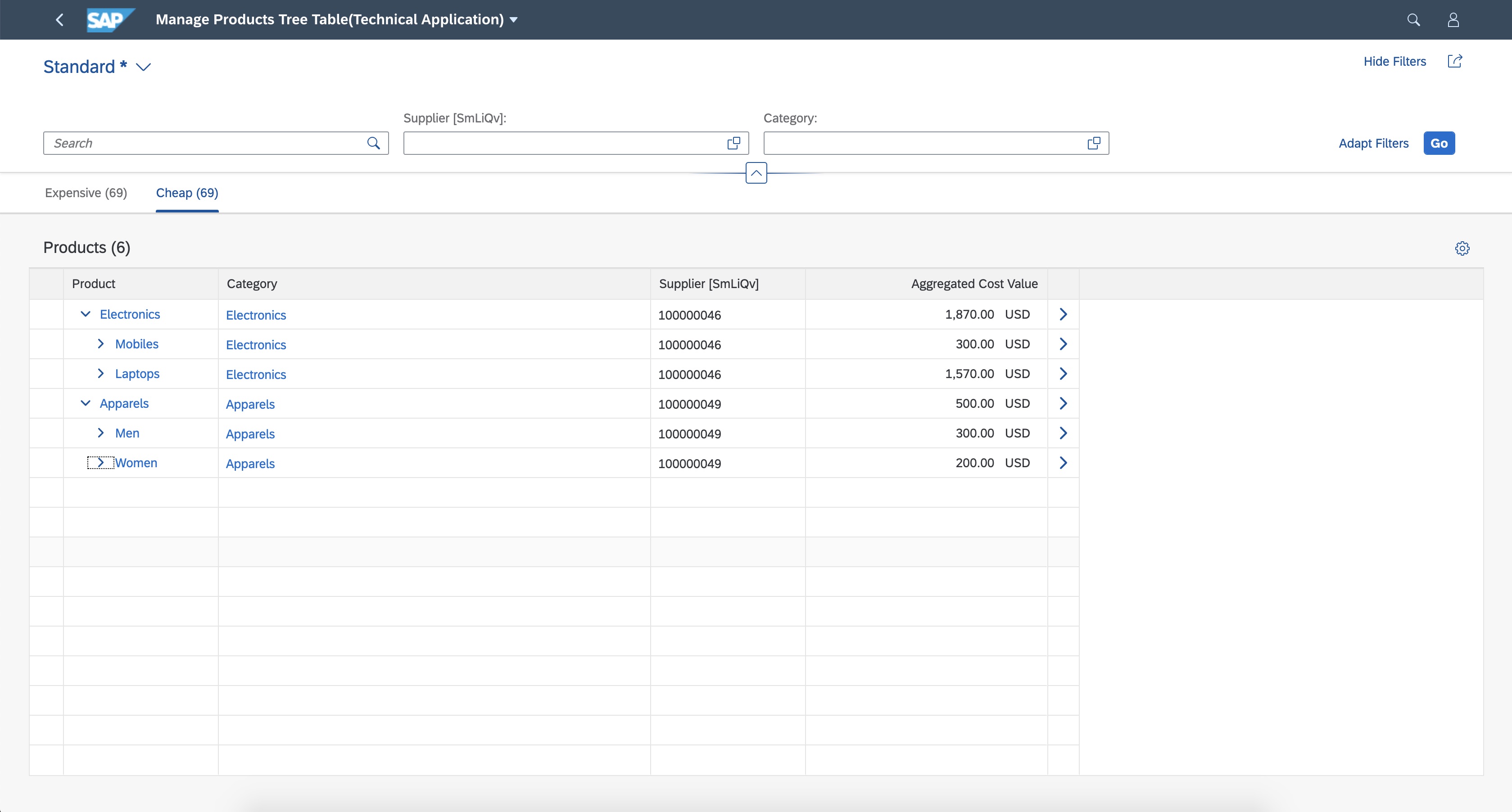
You can configure list report views to display
different entitySets.
Rendering Several entitySets in a List Report
Each table display the data of an entitySet and reads a SelectionVariant (SV) or
SelectionPresentationVariant (SPV) which apply filters, sorters, and presentation settings.
To define a SelectionVariant for entityA and a SelectionPresentationVariant for
entityB that you want to display on each tab, for the entities that you want to show, proceed as shown in the
sample code below:
SV and SPV for two entitySets -
XML
<Annotations Target="myService.entityB">
<Annotation Term="UI.SelectionVariant" Qualifier="Good">
<Record Type="UI.SelectionVariantType">
<PropertyValue Property="SelectOptions">
<Collection>
<Record Type="UI.SelectOptionType">
<PropertyValue Property="PropertyName" PropertyPath="propertyInteger" />
<PropertyValue Property="Ranges">
<Collection>
<Record Type="UI.SelectionRangeType">
<PropertyValue Property="Option" EnumMember="UI.SelectionRangeOptionType/EQ" />
<PropertyValue Property="Low" String="1" />
</Record>
</Collection>
</PropertyValue>
</Record>
</Collection>
</PropertyValue>
<PropertyValue Property="Text" String="entityA with one follower" />
</Record>
</Annotation>
</Annotations>
<Annotations Target="myService.entityA">
<Annotation Term="UI.SelectionPresentationVariant" Qualifier="trueSPV">
<Record Type="UI.SelectionPresentationVariantType"
<PropertyValue Property="Text" String="entityB with true value"></PropertyValue>
<PropertyValue Property="SelectionVariant">
<Record Type="UI.SelectionVariantType">
<PropertyValue Property="SelectOptions">
<Collection>
<Record Type="UI.SelectOptionType">
<PropertyValue Property="PropertyName" PropertyPath="propertyBoolean" />
<PropertyValue Property="Ranges">
<Collection>
<Record Type="UI.SelectionRangeType">
<PropertyValue Property="Option" EnumMember="UI.SelectionRangeOptionType/EQ" />
<PropertyValue Property="Low" String="true" /> </Record>
</Collection>
</PropertyValue>
</Record>
</Collection>
</PropertyValue>
<PropertyValue Property="Text" String="Medium Rating" />
</Record>
</PropertyValue>
<PropertyValue Property="PresentationVariant">
<Record Type="UI.PresentationVariantType">>
<PropertyValue Property="MaxItems" Int="3" />
<PropertyValue Property="SortOrder">
<Collection>
<Record Type="Common.SortOrderType">
<PropertyValue Property="Property" PropertyPath="propertyInteger" />
</Record>
</Collection>
</PropertyValue>
</Record>
</PropertyValue>
</Record>
</Annotation>SV and SPV for two entitySets -
CDS
annotate entityB with @(
UI.SelectionVariant#One :
{
Text: 'entityA with one follower',
SelectOptions:
[
{
$Type : 'UI.SelectOptionType',
PropertyName : propertyInteger,
Ranges:
[
{
$Type: 'UI.SelectionRangeType',
Option: #EQ,
Low: '1'
}
]
}
]
}
...
annotate entityA with @(
UI.SelectionPresentationVariant#trueSPV :
{
Text: 'entityB with true value',
SelectionVariant: {
SelectOptions:
[
{
$Type : 'UI.SelectOptionType',
PropertyName : propertyBoolean,
Ranges:
[
{
$Type: 'UI.SelectionRangeType',
Option: #EQ,
Low: 'true'
}
]
}
]
},
PresentationVariant: {
MaxItems : 3,
SortOrder : [{Property : 'ID'}]
}
},Once the SV and SPV are defined for the two entitySets, you must configure the manifest to read the annotation for
the views. This is the same configuration in the manifest.json as for the multiple views feature. In addition, you need to specify
the entitySet when it differs from the main entitySet as follows:
Manifest configuration
"targets": {
"DraftList": {
"type": "Component",
"id": "DraftList",
"name": "sap.fe.templates.ListReport",
"options": {
"settings": {
"entitySet": "SecondDraft",
"views": {
"paths": [
{
"key": "tab1",
"annotationPath": "com.sap.vocabularies.UI.v1.SelectionPresentationVariant#trueSPV"
},
{
"key": "tab2",
"entitySet": "FirstDraft",
"annotationPath": "com.sap.vocabularies.UI.v1.SelectionVariant#One"
}
]
}
}
}
},
...
}As a result, you can see the two tabs in the application:

System Behavior for Filters and Count
By default, in case of multiple entity sets, counts are always displayed in the icon tab bar to visualize the change in results whenever a filter is added or removed in the list report.
The filters available in the filterBar are those from the main entitySet. You cannot add filters
that belong only to an additional entitySet.
The filters are applied to every table if the corresponding properties exist in the entity type of the table. If not, they are ignored.
The counts of each table are also influenced by the filters from the filterBar only if the filters are
relevant.
In the example below, the "Requested" field exists in each entity set. It influences the number of items displayed on each tab:

If you add a second filter value, which is found only in the entity type of the first table, only the count of the first tab changes. The counts of the second tab don't change, as this field is not relevant for the second entity set. The system displays a message to inform users about this.
For example, if you add the filter "Property S3" to the first tab, which is not applicable to the entity set of the second tab, and switch to the second tab, the system displays a message about this. If you close this message and add another filter that is not applicable to the entity set of the Purchase Orders tab, the system displays an updated message informing that both filters are not relevant to this entity set.