介绍
We now configure the visibility and properties of controls based on the device that we run the application on. By making use of the sap.ui.Device API and defining a device model we will make the app look great on many devices.
1.练习效果
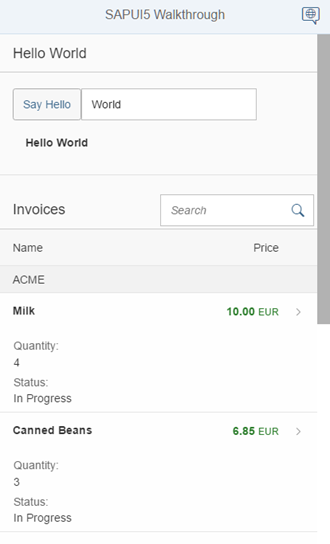
2.源码
You can view and download all files at Walkthrough – Step 36.
|
1 2 3 4 5 6 7 8 9 10 11 12 13 14 15 16 17 18 19 20 21 22 23 24 25 26 27 28 29 30 31 |
<mvc:View controllerName="sap.ui.demo.walkthrough.controller.HelloPanel" xmlns="sap.m" xmlns:mvc="sap.ui.core.mvc"> <Panel headerText="{i18n>helloPanelTitle}" class="sapUiResponsiveMargin" width="auto" expandable="{device>/system/phone}" expanded="{= !${device>/system/phone} }"> <content> <Button id="helloDialogButton" icon="sap-icon://world" text="{i18n>openDialogButtonText}" press=".onOpenDialog" class="sapUiSmallMarginEnd sapUiVisibleOnlyOnDesktop"/> <Button text="{i18n>showHelloButtonText}" press=".onShowHello" class="myCustomButton"/> <Input value="{/recipient/name}" valueLiveUpdate="true" width="60%"/> <FormattedText htmlText="Hello {/recipient/name}" class="sapUiSmallMargin sapThemeHighlight-asColor myCustomText"/> </content> </Panel> </mvc:View> |
We add two new properties expandable and expanded to the HelloPanel. The user can now close
and open the panel to have more space for the table below on devices with small screens. The property expandable is
bound to a model named device and the path /system/phone. So the panel can be expanded on phone
devices only. The device model is filled with the sap.ui.Device API of SAPUI5 as we see further down. The expanded property
controls the state of the panel and we use expression binding syntax to close it on phone devices and have the panel expanded on all
other devices. The device API of SAPUI5 offers more functionality to
detect various device-specific settings, please have a look at the documentation for more details.
3.Note
The sap.ui.Device API detects the device type (Phone, Tablet, Desktop) based on the user agent and many other properties of the device. Therefore simply reducing the screen size will not change the device type. To test this feature, you will have to enable device emulation in your browser or open it on a real device.
We can also hide single controls by device type when we set a CSS class like
sapUiVisibleOnlyOnDesktop or
sapUiHideOnDesktop . We only show the button that opens the
dialog on desktop devices and hide it for other devices. For more options, see the
documentation linked below.
4.webapp/Component.js
|
1 2 3 4 5 6 7 8 9 10 11 12 13 14 15 16 17 18 19 20 21 22 23 24 25 26 27 28 29 30 31 32 33 34 35 36 37 38 39 40 41 42 43 44 45 46 47 48 |
sap.ui.define([ "sap/ui/core/UIComponent", "sap/ui/model/json/JSONModel", "./controller/HelloDialog", "sap/ui/Device" ], function (UIComponent, JSONModel, HelloDialog, Device) { "use strict"; return UIComponent.extend("sap.ui.demo.walkthrough.Component", { metadata: { manifest: "json" }, init: function () { // call the init function of the parent UIComponent.prototype.init.apply(this, arguments); // set data model var oData = { recipient: { name: "World" } }; var oModel = new JSONModel(oData); this.setModel(oModel); // disable batch grouping for v2 API of the northwind service this.getModel("invoice").setUseBatch(false); // set device model var oDeviceModel = new JSONModel(Device); oDeviceModel.setDefaultBindingMode("OneWay"); this.setModel(oDeviceModel, "device"); // set dialog this._helloDialog = new HelloDialog(this.getRootControl()); // create the views based on the url/hash this.getRouter().initialize(); }, exit : function () { this._helloDialog.destroy(); delete this._helloDialog; }, openHelloDialog : function () { this._helloDialog.open(); } }); }); |
In the app component we add a dependency to
sap.ui.Device and initialize the device model in the
init method. We can simply pass the loaded dependency
Device to the constructor function of the JSONModel. This will
make most properties of the SAPUI5 device API
available as a JSON model. The model is then set on the component as a named model
so that we can reference it in data binding as we have seen in the view above.
3.Note
We have to set the binding mode to OneWay as the device model is read-only and we want to avoid changing the model accidentally when we bind properties of a control to it. By default, models in SAPUI5 are bidirectional (TwoWay). When the property changes, the bound model value is updated as well.
6.webapp/view/Detail.view.xml
7.Tip
You can test the device specific features of your app with the developer tools of your browser. For example in Google Chrome, you can emulate a tablet or a phone easily and see the effects. Some responsive options of SAPUI5 are only set initially when loading the app, so you might have to reload your page to see the results.|
1 2 3 4 5 6 7 8 9 10 11 12 13 14 15 16 17 18 19 20 21 22 23 24 25 26 27 28 29 30 31 32 33 34 35 36 37 38 39 |
<mvc:View controllerName="sap.ui.demo.walkthrough.controller.Detail" xmlns="sap.m" xmlns:mvc="sap.ui.core.mvc" xmlns:wt="sap.ui.demo.walkthrough.control"> <Page title="{i18n>detailPageTitle}" showNavButton="true" navButtonPress=".onNavBack"> <ObjectHeader responsive="true" fullScreenOptimized="true" number="{ parts: [{path: 'invoice>ExtendedPrice'}, {path: 'view>/currency'}], type: 'sap.ui.model.type.Currency', formatOptions: { showMeasure: false } }" numberUnit="{view>/currency}" intro="{invoice>ShipperName}" title="{invoice>ProductName}"> <attributes> <ObjectAttribute title="{i18n>quantityTitle}" text="{invoice>Quantity}"></ObjectAttribute> <ObjectAttribute title="{i18n>dateTitle}" text="{ path: 'invoice>ShippedDate', type: 'sap.ui.model.type.Date', formatOptions: { style: 'long', source: { pattern: 'yyyy-MM-ddTHH:mm:ss' } } }"/> </attributes> </ObjectHeader> <wt:ProductRating id="rating" class="sapUiSmallMarginBeginEnd" change=".onRatingChange"/> </Page> </mvc:View> |
Some controls already have built-in responsive features that can be configured. The
ObjectHeader control can be put in a more flexible mode by
setting the attribute responsive to true and
fullScreenOptimized to true as well. This will show the data
that we add to the view now at different positions on the screen based on the device
size.
We add the number and numberUnit field from the list of the
previous steps also to the ObjectHeader and use the same formatter
with the currency type as in the previous steps. We then define two
attributes: The quantity of the invoice and the shipped date which is part of the
data model. We have not used this shippedDate field from the
invoices JSON file so far, it contains a date in typical string format.
We now use the Date type and provide the pattern of our date format
in the source section of the format options. It will display a more human-readable
formatted date text that also fits to small screen devices.
8.webapp/controller/Detail.controller.js
|
1 2 3 4 5 6 7 8 9 10 11 12 13 14 15 16 17 18 19 20 21 |
sap.ui.define([ "sap/ui/core/mvc/Controller", "sap/ui/core/routing/History", "sap/m/MessageToast", "sap/ui/model/json/JSONModel", "sap/ui/core/UIComponent" ], function (Controller, History, MessageToast, JSONModel, UIComponent) { "use strict"; return Controller.extend("sap.ui.demo.walkthrough.controller.Detail", { onInit : function () { var oViewModel = new JSONModel({ currency: "EUR" }); this.getView().setModel(oViewModel, "view"); var oRouter = sap.ui.core.UIComponent.getRouterFor(this); oRouter.getRoute("detail").attachPatternMatched(this._onObjectMatched, this); }, _onObjectMatched : … }); |
In the Detail controller we simply add the view model with our
currency definition to display the number properly. It is the same code as in the
InvoiceList controller file.
9.webapp/i18n/i18n.properties
|
1 2 3 4 5 |
# Detail Page detailPageTitle=Walkthrough - Details ratingConfirmation=You have rated this product with {0} stars dateTitle=Order date quantityTitle=Quantity |
We add the column names and the attribute titles to our i18n
file.
We can see the results when we decrease the browser’s screen size or open the app on
a small device.
10.Conventions
Optimize your application for the different screen sizes of phone, tablet, and
desktop devices.
