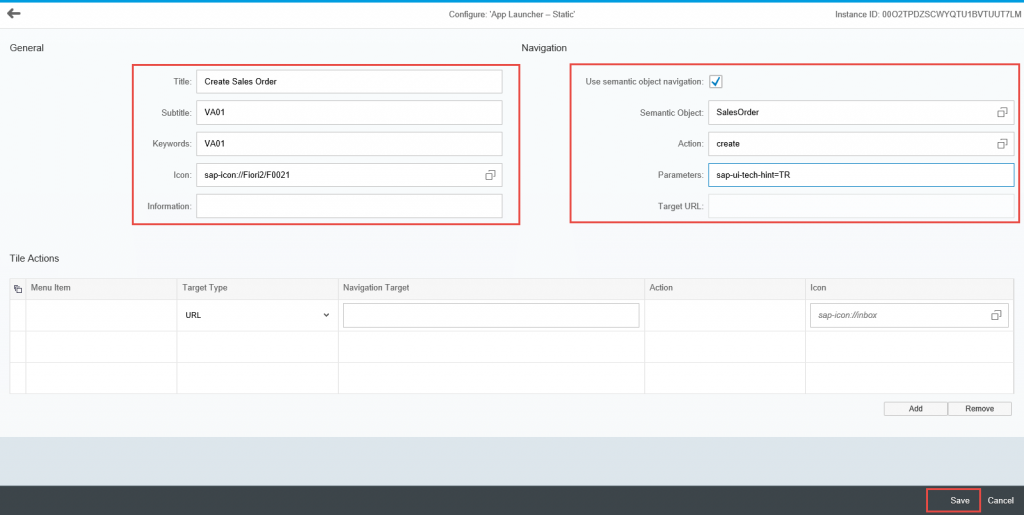Hello everyone, in this tutorial we will learn how to configure SAP Tcode as Custom Tile in Fiori Launchpad.
In SAP end-to-end implementations and support projects where SAP Fiori is implemented, we mostly get the requirement to configure the standard tcodes/custom tcodes in the Fiori Launchpad as a tile. In SAP we have hundreds of tcodes and not all these converted into Fiori apps, so SAP has given a provision to launch SAP standard tcodes/custom tcodes from Fiori Launchpad. Custom Tile configurations are performed in SAP Fiori Launchpad Designer(FLPD) Lets get started
1.Prerequisites
You should have access to fiori launchpad designer.
Custom Catalog and Group should exists in the fiori launchpad designer.
2.Configuration Steps
1. Identify the tcode for which custom tile configurations should take place. For the demo purpose I will choose create sale-ale settingss order tcode – “VA01-创建销售订单”
2. Launch fiori launchpad designer by accessing the below URL in the browser.
https://<server>:<port>/sap/bc/ui5_ui5/sap/arsrvc_upb_admn/main.html ?sap-client=<client>&scope = <CONF/CUST>
The launchpad designer is started in CUST mode if the scope parameter is not provided.
3. Choose the catalog from the list of catalogs in the left pane. Next choose the tab Tile. Click on the add new tile.
4. Choose App Launcher – Static tile type from the list of tile template.
5. Provide all necessary values to the fields which are under General and Navigation sections. Click on Save.
| Tile | transaction code description |
| Subtitle | transaction code |
| Keywords | transaction code (OPTIONAL) |
| Icon | meaningful icon (OPTIONAL) |
| Information | OPTIONAL |
| Semantic Object | provide the custom semantic object created in tcode “/UI2/SEMOBJ” Eg: SalesOrder |
| Action | choose the process specific action from the list actions available Eg: create |
| Parameters | sap-ui-tech-hint=TR (OPTIONAL) Gives the information to the users/developers that it is a tcode |
6. A new tile will be created like below.
7. Now click on the tab Target Mappings and click on push button Create Target Mapping.
8. Fill all necessary fields under Intent and Target sections and click on Save.
| Semantic Object | provide the custom semantic object created in tcode “/UI2/SEMOBJ” Eg: SalesOrder |
| Action | choose the process specific action from the list actions available Eg: create |
Please note that Semantic Object and Action provided here should be same as the values given in Step-5.
| Application Type | choose “Transaction” from the drop-down list |
| Title | description Eg: Create Sales Order |
| Transaction | transaction code – standard/z tcode Eg: VA01-创建销售订单 |
| System Alias | provide the system alias configured in the system Eg: S4SD |
9. A new target mapping will be created like below.
10. Now add the newly created tile to the tile group. Choose the group from the left side panel and click on Add New Tile
11. Choose the catalog from the F4 help. All tiles which are in the catalog will be displayed. Click on + sign to add any tile to the group. You will get a success toast message once the tile is added.
12. Launch the Fiori Launchpad, you should be able to see the tile. If you are unable to see check whether catalog, group are added to PFCG-权限管理 role and the role is assigned to the end-user.
Congrats!