Configuring Quick Views for Navigation Links
Configuring Quick Views for Navigation Links
The content area, consisting of a title and additional information, for example, a field group, has a default behavior and can be adapted to your needs.
Title Area
-
Images
-
To display an image, annotate
HeaderInfo.ImageUrlorHeaderInfo.TypeImageUrl. If you don't, no image is displayed. -
If you annotate
HeaderInfo.ImageUrlandHeaderInfo.TypeImageUrl,ImageUrlis evaluated first, andTypeImageUrlsecond. TheImageUrl/TypeImageUrlstring and path including navigation properties are evaluated.
-
-
Title
-
Enter the title according to the
TextArrangementannotation. See the figure below:TextArrangementType/TextLast. Note that Computer Systems is declared asTextLasthere.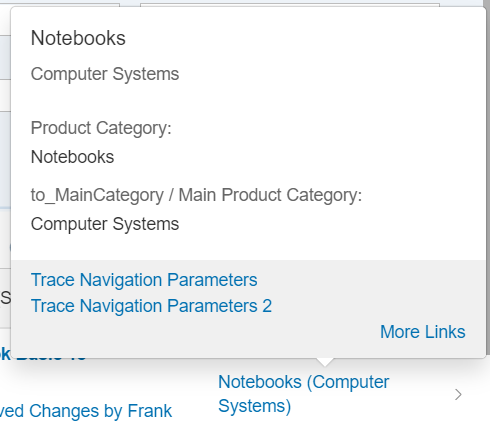
-
If a main navigation has been defined, the title is displayed as a link. In the example below, see the Asia High tech link:
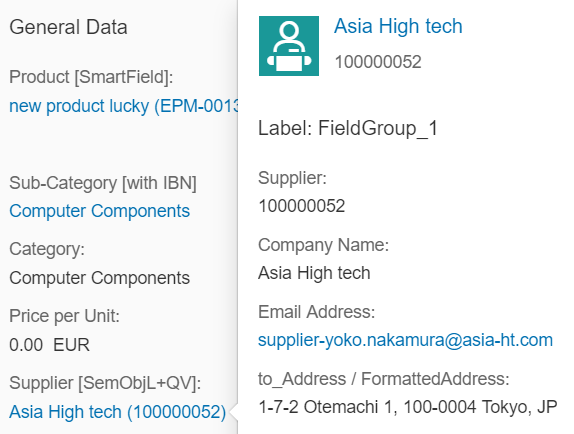
-
- Description
-
The description is always displayed beneath the title and must be filled according to the
TextArrangementannotation. -
If the description is not filled, the title size is increased automatically and the description field remains empty, as shown below (
TextArrangementType/TextOnly).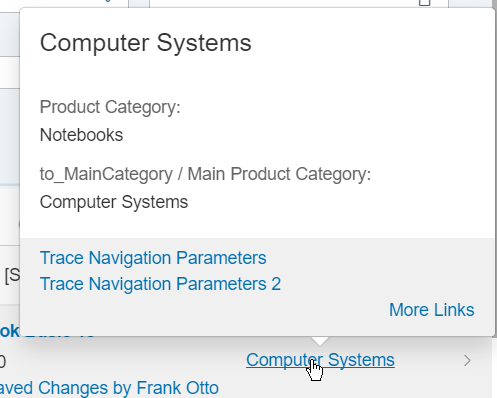
-
Content Area
The content area can contain field groups, contacts, and Data.Points.
Field Groups
-
You can include any number of field groups or none at all. The example below shows a quick view with no reference facet, however, a header image included:
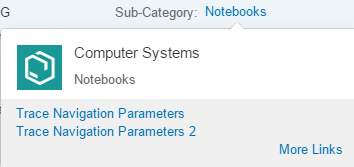
-
A field group can have a label. It is taken from the
from within the<Record Type="UI.ReferenceFacet">. -
For fields, the path including navigation properties is evaluated.
-
Fields support annotations such as
IsEmailAddress,IsUrl, andIsPhoneNumber. Note that any links that would create a popover on the quick view are ignored by the system. -
There are different types of content for field groups:
-
Interpreted by
SmartField:DataFieldincluding criticality,DataFieldWithUrl -
Interpreted by SAP Fiori elements:
DataFieldWithIntentBasedNavigation
-
Contacts
You can display any number of contacts or none at all. See the example below:
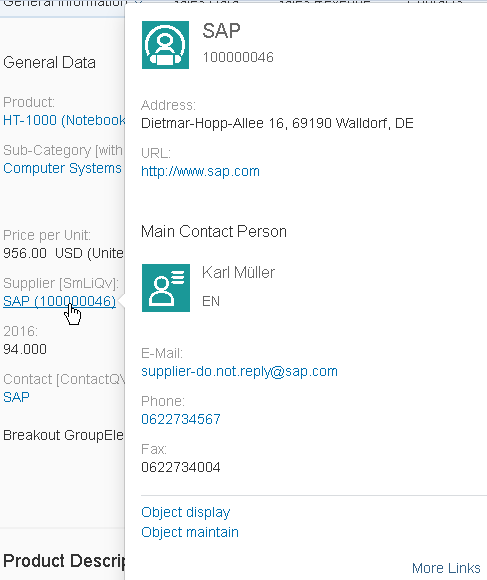
The following applies:
-
You can place the contact anywhere. It is specified by the position
of the reference facet in the collection.
-
If the picture, title, and description belonging to a contact
(contact title area) correspond with the content of the title area ,
the contact title area is not displayed.
-
The reference facet must point to a
com.sap.vocabularies.Communication.v1.Contact.
DataPoints
-
You can place an existing DataPoint in your annotation.
-
You can place the DataPoint anywhere. It is specified by the position of
the reference facet in the collection.
-
A DataPoint can have a label. It is taken from within the
<Record Type="UI.ReferenceFacet">.
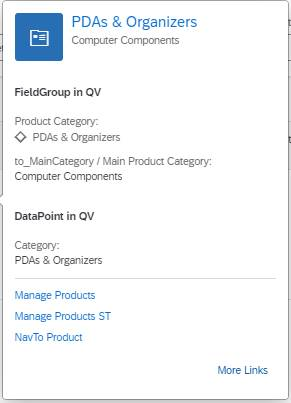
The sample code shows a quick view facet containing field group, contact and
DataPoint:
<Annotations Target="STTA_PROD_MAN.STTA_C_MP_SupplierType">
<Annotation Term="UI.QuickViewFacets">
<Collection>
<Record Type="UI.ReferenceFacet">
<PropertyValue Property="Target" AnnotationPath="@UI.FieldGroup#SupplierQuickViewPOC_FieldGroup_1" />
</Record>
<Record Type="UI.ReferenceFacet">
<PropertyValue Property="Label" String="Main Contact Person" />
<PropertyValue Property="Target" AnnotationPath="@Communication.Contact#KeyAccount"/>
</Record>
<Record Type="UI.ReferenceFacet">
<PropertyValue Property="Label" String="DataPoint in QV"/>
<PropertyValue Property="Target" AnnotationPath="@UI.DataPoint#Product"/>
</Record>
</Collection>
</Annotation>
</Annotations>
Title Area
-
Images
-
If you don’t provide HeaderInfo.ImageUrl or
HeaderInfo.TypeImageUrl, you can
provide initials in the HeaderInfo.Initials
annotation. The initials will be displayed if no
HeaderInfo.ImageUrl or
HeaderInfo.TypeImageUrl is
provided.
-
If no HeaderInfo.ImageUrl,
HeaderInfo.TypeImageUrl, or
HeaderInfo.Initials is provided, no
image will be displayed
-
Title
-
The title is taken from
HeaderInfo.Title.
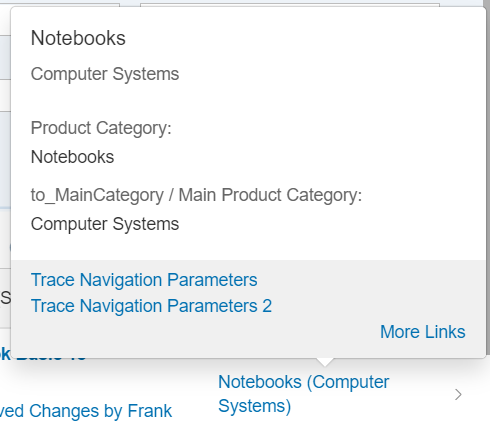
-
If a main navigation has been defined, the title is displayed
as a link. In the example below, see the
Asia High
tech link:
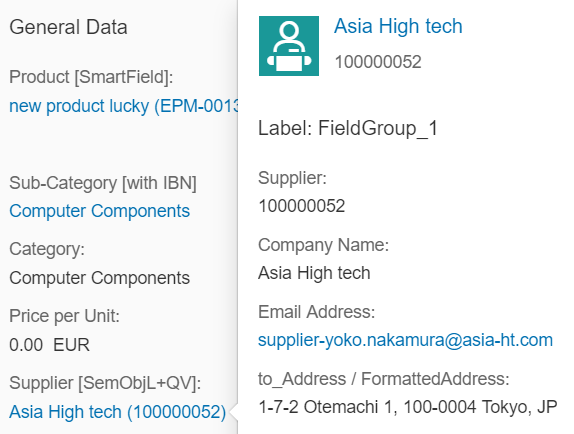
- Description
-
The description is taken from the
HeaderInfo.Description annotation.
-
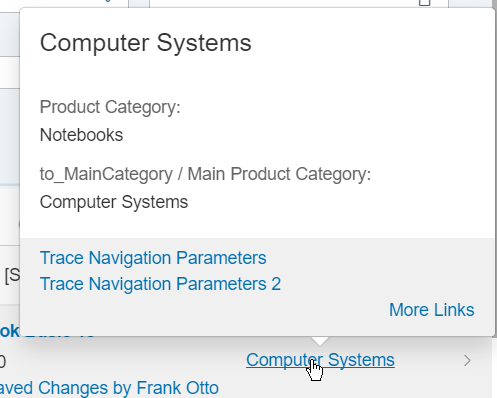
Content Area
The content area can contain field groups, contacts, and DataPoints.
Field Groups
-
You can include any number of field groups or none at all. The example
below shows a quick view with no reference facet, however, a header
image included:
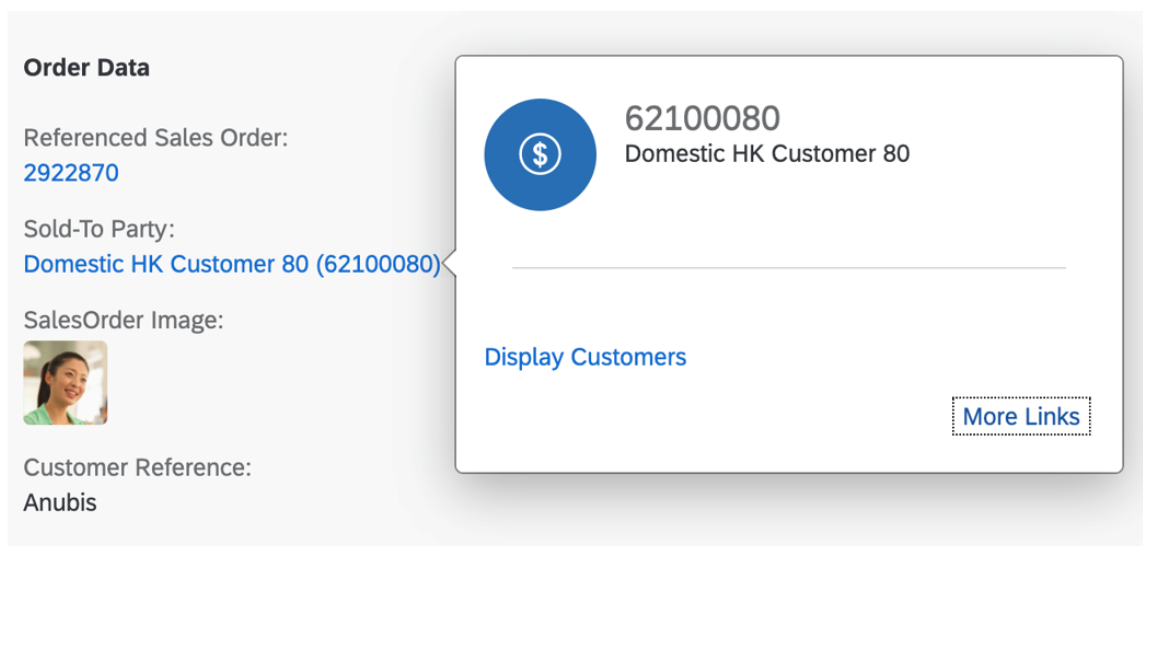
-
A field group can have a label. It is taken from within the <Record
Type="UI.ReferenceFacet">.
-
For fields, the path including navigation properties is evaluated.
-
Fields support annotations such as IsEmailAddress, IsUrl,
and IsPhoneNumber. Note that any links that would
create a popover on the quick view are ignored by the system.
-
There are different types of content for field groups:
-
Interpreted by SmartField:
DataField including criticality,
DataFieldWithUrl
-
Interpreted by SAP Fiori elements:
DataFieldWithIntentBasedNavigation
Contacts
You can display any number of contacts or none at all. See the example below:
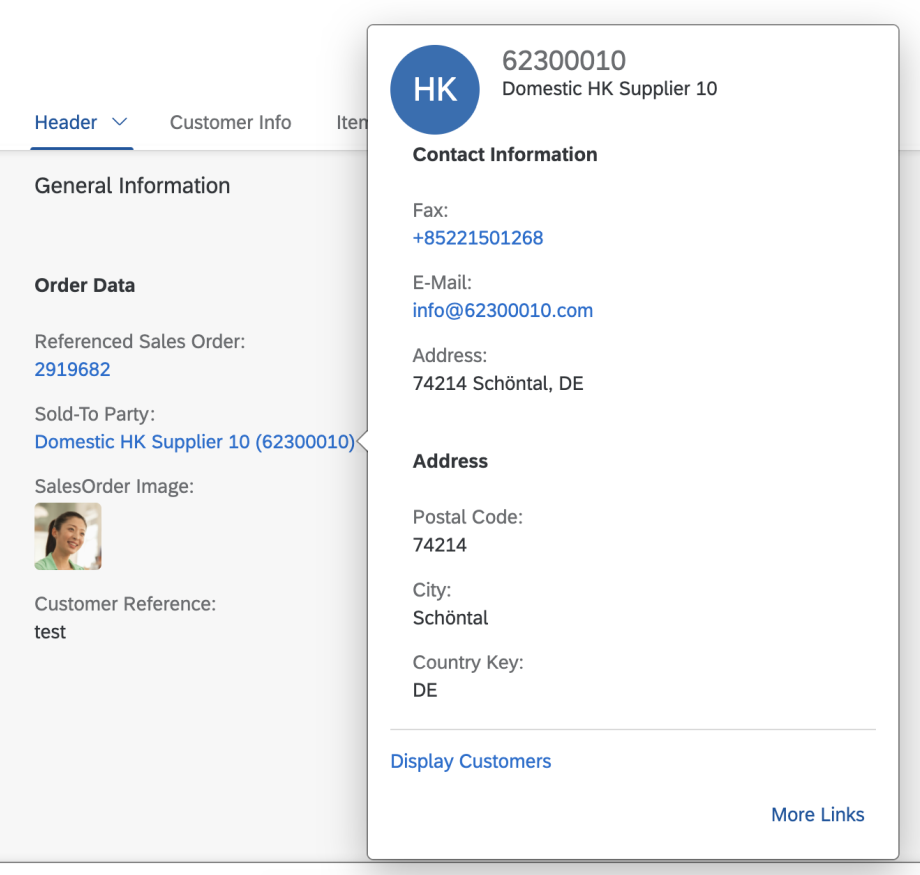
The following applies:
-
You can place the contact anywhere. It is specified by the position
of the reference facet in the collection.
-
If the picture, title, and description belonging to a contact
(contact title area) correspond with the content of the title area ,
the contact title area is not displayed.
-
The reference facet must point to a
com.sap.vocabularies.Communication.v1.Contact.
DataPoints
-
You can place an existing DataPoint in your annotation.
-
You can place the DataPoint anywhere. It is specified by the position of
the reference facet in the collection.
-
A DataPoint can have a label. It is taken from within the
<Record Type="UI.ReferenceFacet">.
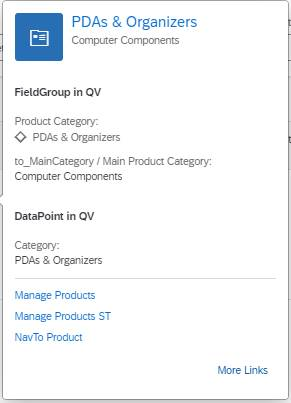
The sample code shows a quick view facet containing field group, contact and
DataPoint:
<Annotations Target="STTA_PROD_MAN.STTA_C_MP_SupplierType">
<Annotation Term="UI.QuickViewFacets">
<Collection>
<Record Type="UI.ReferenceFacet">
<PropertyValue Property="Target" AnnotationPath="@UI.FieldGroup#SupplierQuickViewPOC_FieldGroup_1" />
</Record>
<Record Type="UI.ReferenceFacet">
<PropertyValue Property="Label" String="Main Contact Person" />
<PropertyValue Property="Target" AnnotationPath="@Communication.Contact#KeyAccount"/>
</Record>
<Record Type="UI.ReferenceFacet">
<PropertyValue Property="Label" String="DataPoint in QV"/>
<PropertyValue Property="Target" AnnotationPath="@UI.DataPoint#Product"/>
</Record>
</Collection>
</Annotation>
</Annotations>