Navigation
Navigation
With an empty hash in the URL, only the master view is shown initially. When the user enters the app with an object id in the hash, both views are loaded at the same time, and methods in the controller logic make sure that the pages are in sync. Additional not found pages display a message to the user in case of any navigation errors that occur for the master and the detail page.
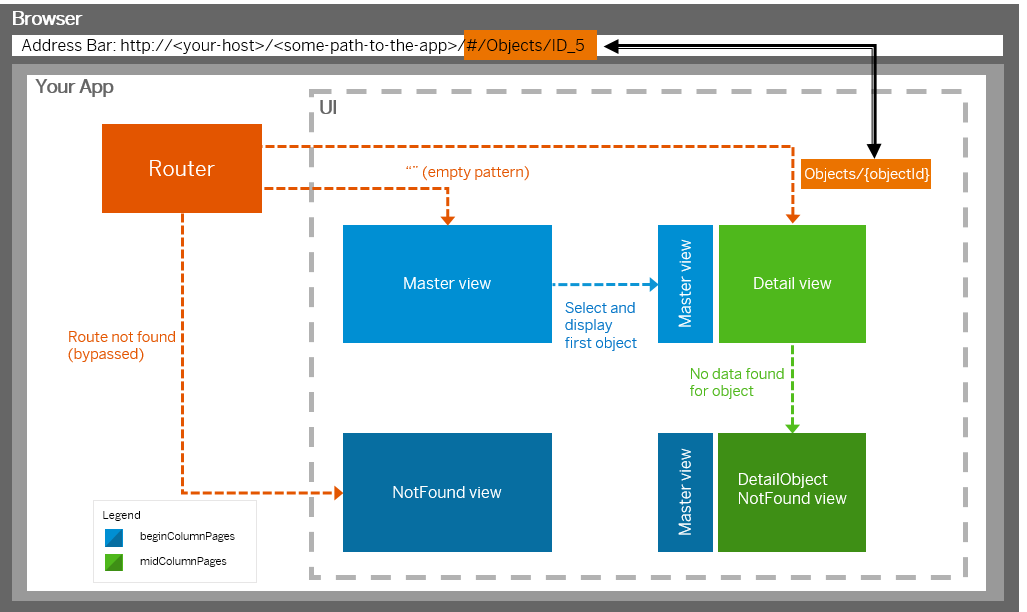
The two main views Master and Object each have a route and two targets configured. When the route matches the URL, both targets are displayed and the corresponding views are created. The target master puts the created view in the beginColumnPages aggregation of the sap.f.FlexibleColumnLayout control. All other targets put their created views in the midColumnPages aggregation. For more information, see Routing and Navigation.
Here is a sample implementation for navigating from the Master to the
Object page. The below _showDetail method is
called by the selectionChange event handler of the
sap.m.List control. We need to change the layout parameter of the
sap.f.FlexibleColumnLayout to TwoColumnsMidExpanded
and navigate to the object route. Then, we extract the current ID of the
object pressed by using its binding context. We supply this parameter to the mandatory
objectId parameter and pass it to the navTo function,
as described in the
sap.ui.core.routing.Routing#navTo
section of the API
Reference in the Demo Kit and shown here:
...
/**
* Shows the selected item on the detail page
* On phones an additional history entry is created
* @param {sap.m.ObjectListItem} oItem selected Item
* @private
*/
_showDetail : function (oItem) {
var bReplace = !Device.system.phone;
// set the layout property of FCL control to show two columns
this.getModel("appView").setProperty("/layout", "TwoColumnsMidExpanded");
this.getRouter().navTo("object", {
objectId : oItem.getBindingContext().getProperty("ObjectID")
}, bReplace);
},
...After calling navTo, the hash of the browser is updated, and you get an
event on the DetailController when the route object
matches the current hash. In the _onObjectMatched handler that we register
in the init method of the controller, we extract the
objectID from the event arguments and create a valid model path with the
help of the createKey method of our OData model. We then bind the data to
the view:
...
/**
* Binds the view to the object path and expands the aggregated line items.
* @function
* @param {sap.ui.base.Event} oEvent pattern match event in route 'object'
* @private
*/
_onObjectMatched : function (oEvent) {
var sObjectId = oEvent.getParameter("arguments").objectId;
this.getModel("appView").setProperty("/layout", "TwoColumnsMidExpanded");
this.getModel().metadataLoaded().then( function() {
var sObjectPath = this.getModel().createKey("Objects", {
ObjectID : sObjectId
});
this._bindView("/" + sObjectPath);
}.bind(this));
},
...notFound (similar to an HTTP 404 "not found" status code)
The not found pages are implemented using an sap.m.MessagePage. They display an error message according to the SAP Fiori UX specifications. There are different "not found" cases that each have a separate target and a notFound view.
If you have the following URL, no route will match:
index.html/#/thisIsInvalid. This means that the
notFound view will be displayed, as the target
notFound is defined in the bypassed section.
The code sample below shows the relevant parts of the configuration. In addition, we set the layout property for the sap.f.FlexibleColumnLayout to OneColumn in the controller of the notFound page so that only a single column is displayed in this case. For a full implementation of a not found page, see Step 3: Catch Invalid Hashes.
"routing": {
"config": {
…
"bypassed": {
"target": "notFound"
}
}
…
"targets": {
…
"notFound": {
"viewName": "NotFound",
"viewId": "notFound"
}
}detailObjectNotFound
If the object route matches – an ID is passed (for example #/Objects/1337)
but the back end does not contain an object with the ID 1337, then you need
to display the detailObjectNotFound page. This is achieved by
listening to the “change” event of a binding. Inside this, you check if there is no data and
tell the router to display the detailObjectNotFound target, as shown
in the sample code below:
// inside of a controller
this.getView().bindElement({
path: "/Objects/1337",
change: function () {
// there is no data
if (!this.getView().getElementBinding().getBoundContext()) {
this.getRouter().getTargets().display("detailObjectNotFound
");
return;
}
// code handling the case if there is data in the backend
…
};
});