Extending Delivered Apps Using Adaptation Extensions
Extending Delivered Apps Using Adaptation Extensions
Context
You can implement extensibility functions as part of a UI adaptation project by using the SAPUI5 Visual Editor in SAP Web IDE. The adaptation project references the applications delivered by SAP as base or parent applications.
This procedure is relevant only for list reports, object pages, overview pages, and analytical list pages.
The flexible column layout is not supported by the SAPUI5 Visual Editor in SAP Web IDE.
You can use adaptation extensions for these extensibility points:
-
List report and analytical list page
-
Add additional fields to the smart filter bar
-
Add additional columns to tables
-
Add additional table toolbar buttons and extension controller logic
-
Override extensibility functions
-
onInitSmartFilterBar -
provideExtensionAppStateData -
restoreExtensionAppStateData -
ensureFieldsForSelect -
addFilters
-
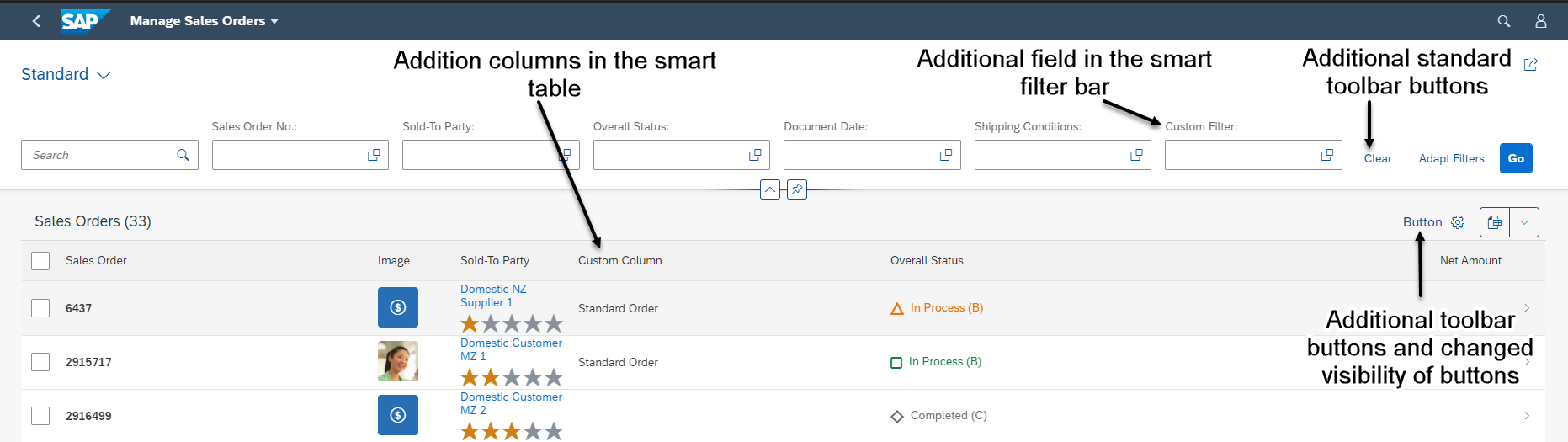
-
-
Object page
-
Global actions
-
Additional sections
-
Add additional fields to the header facet
-
Add additional fields and field groups to forms
-
Override extensibility functions
-
provideExtensionStateData -
restoreExtensionStateData -
ensureFieldsForSelect -
addFilters
-
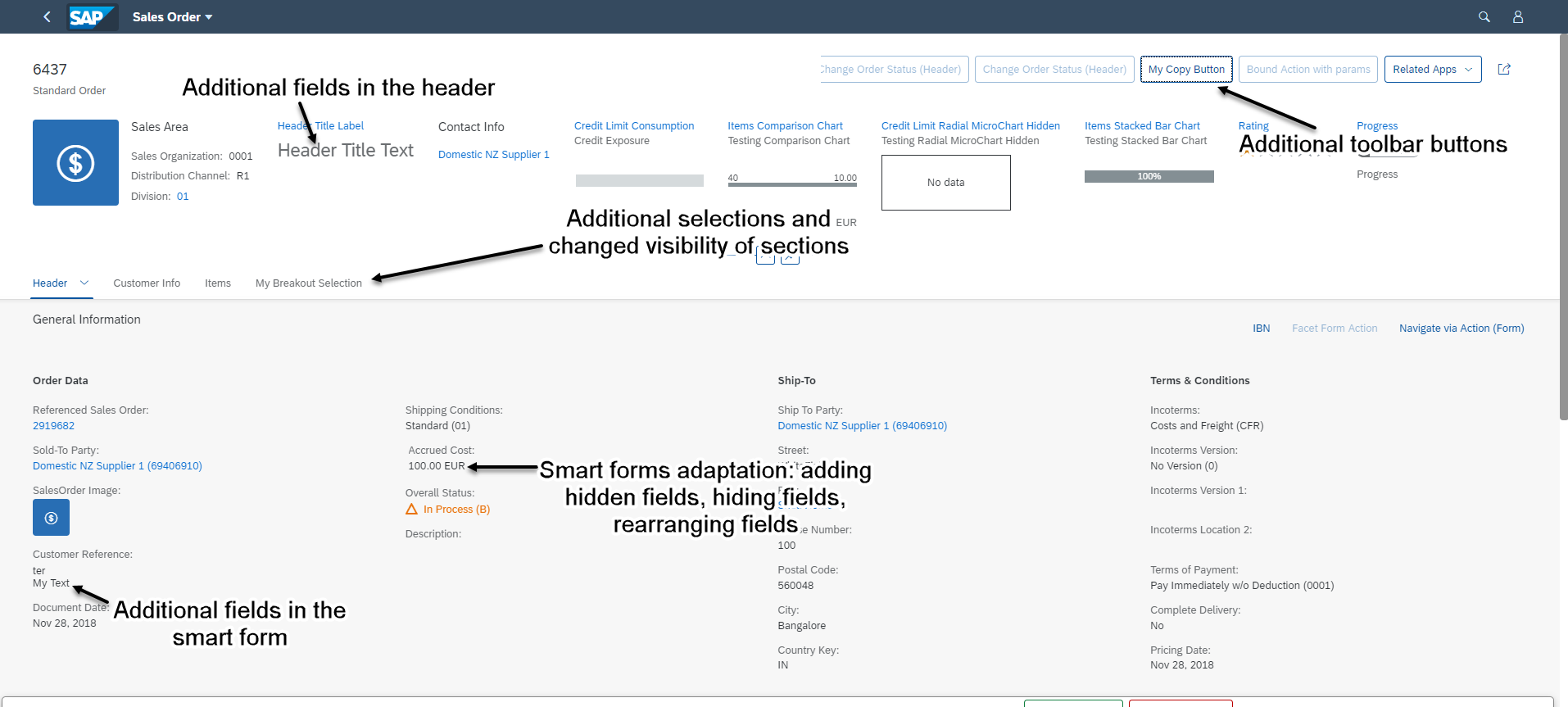
-
-
Overview page
-
Add additional fields to the smart filter bar
-
Add global actions to filter bar
-
Add additional extensions controller logic
-
Add cards
-
Clone cards
-
Edit cards
-
Override extensibility functions
-
provideExtensionAppStateData -
restoreExtensionAppStateData -
addFilters -
provideStartupExtension -
provideExtensionNavigation -
provideCustomActionPress -
provideCustomParameter
-
-
In SAP Web IDE, here's what you do:
Procedure
- Choose .
- Enter the project name and the application title and choose Next.
-
Select the system and the base application. Make sure you deselect
Enable Safe Mode and choose
Finish.
The system generates the adaptation project in your workspace.
-
Right-click your adaptation project and choose SAPUI5 Visual
Editor.
The system starts the editor. You can make your adaptations on the Edit tab page. For an example, see Adaptation Extension Example: Adding a Button to the Table Toolbar in the List Report.
For information about adapting the UI in SAP Web IDE, choose .
Please note that this topic is currently only applicable to SAP Fiori elements for OData V2.